Send With Confidence
Partner with the email service trusted by developers and marketers for time-savings, scalability, and delivery expertise.
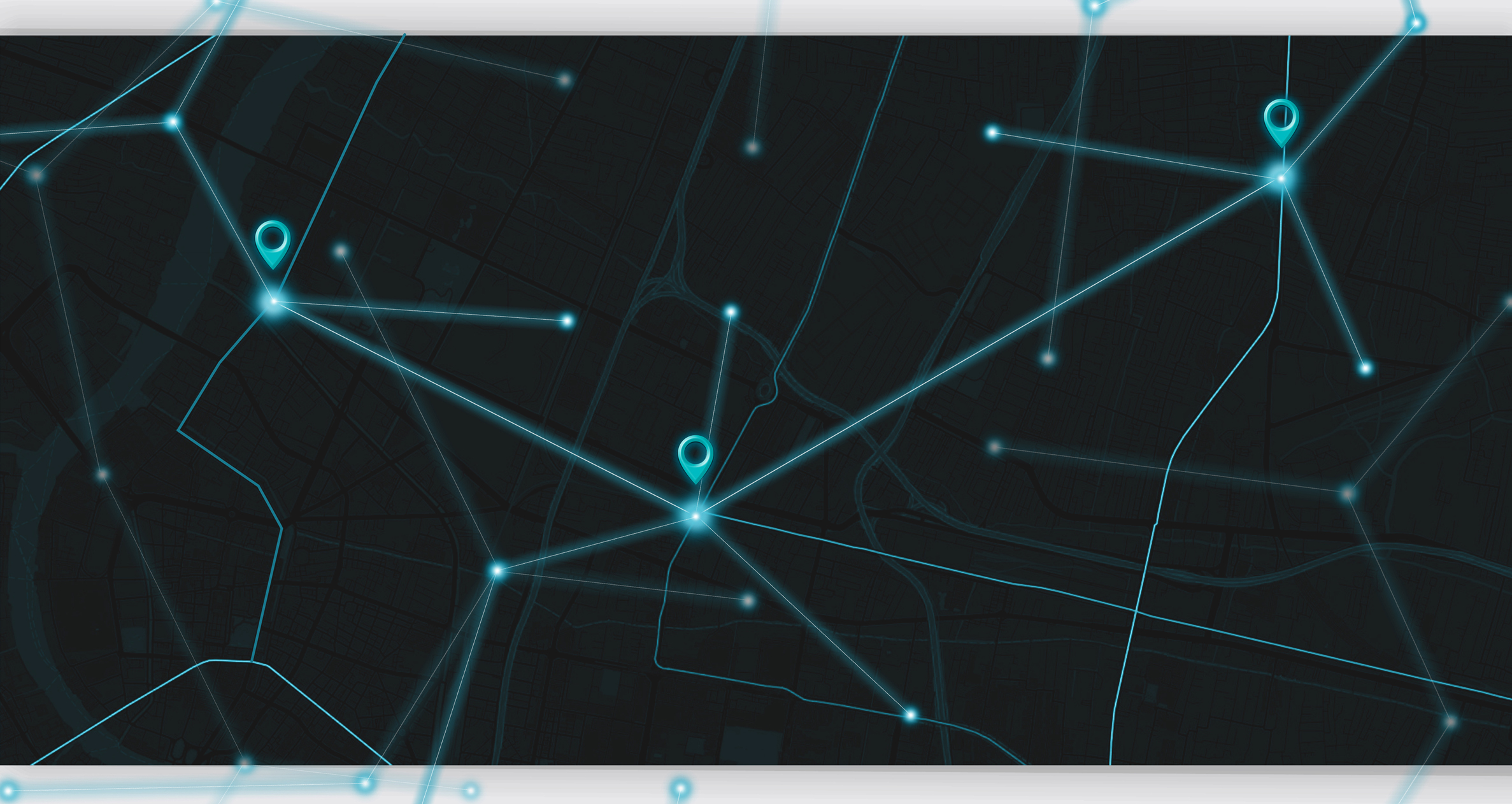
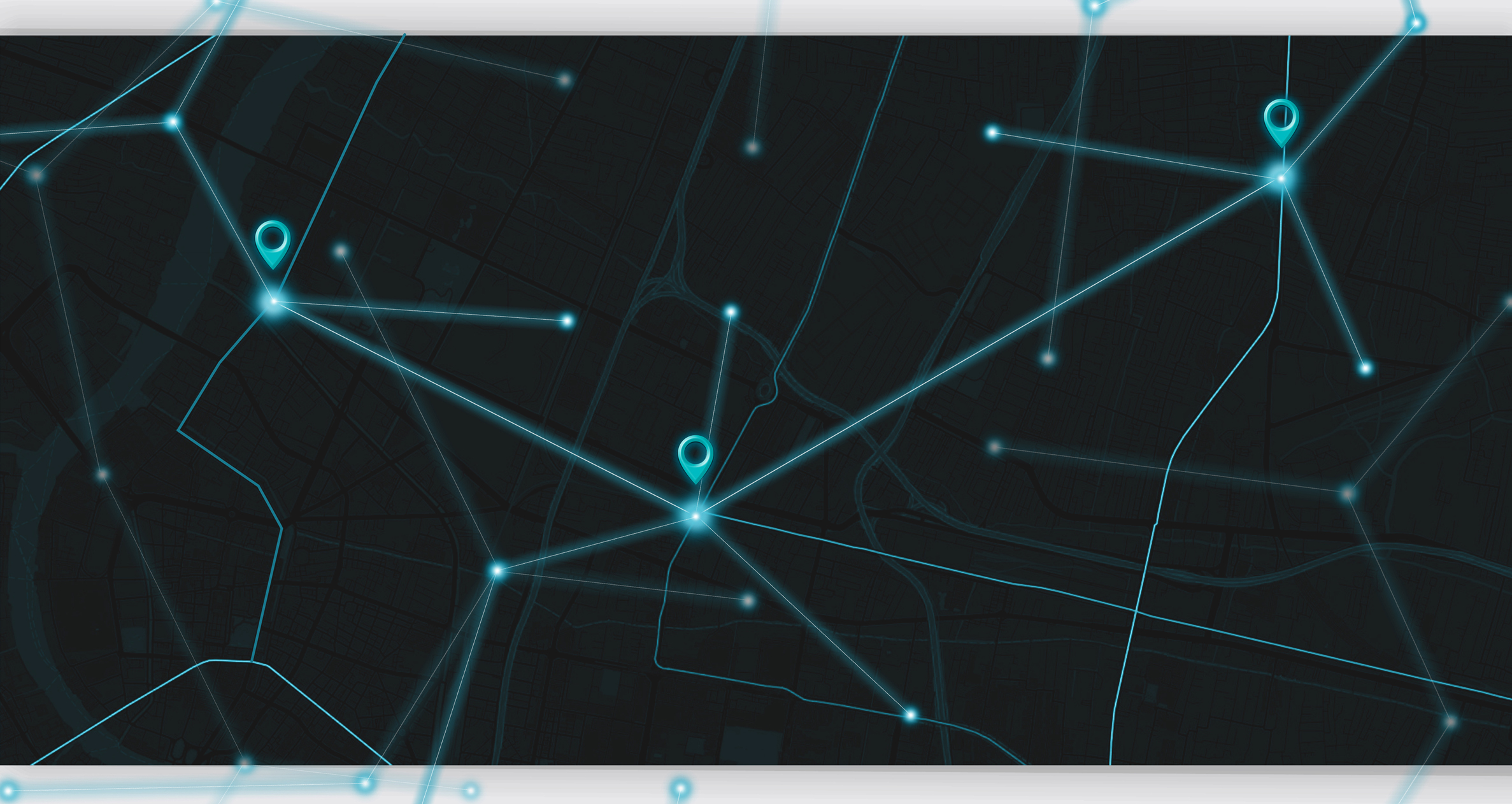
Time to read: 10 minutes
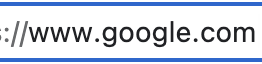


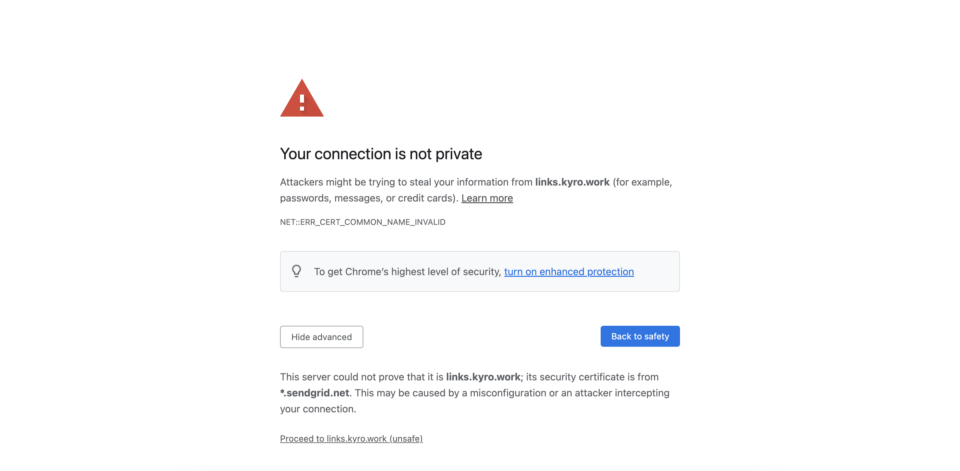
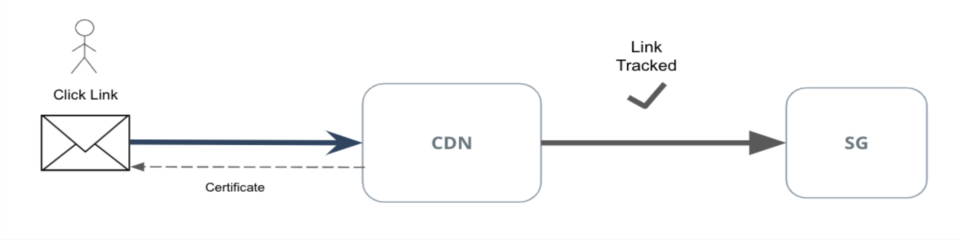
dig cname mail.domain.com
nslookup -q=CNAME example.com
Partner with the email service trusted by developers and marketers for time-savings, scalability, and delivery expertise.