Send With Confidence
Partner with the email service trusted by developers and marketers for time-savings, scalability, and delivery expertise.


Time to read: 3 minutes
Whether you’re on team hard or soft G (yes, there’s an entire site dedicated to it), we all know and love the gif and have discovered them nestled in our inboxes at a growing rate. From a cute Swedish Fish heart to wish recipients a Happy Valentine’s Day, to a product demo meant to encourage product usage, gifs can be a powerful visual complement to your email campaigns.
Though there are plenty of great sites with gifs galore (i.e. Giphy), you may have to worry about copyright issues and they won’t be specific to your brand. So, how do you make an original one? In this post, I’m going to share two methods of gif creation (although keep in mind there are plenty more ways).
You can use multiple images in a sequence to create what I call a “frame by frame” gif. If you take a look at the example below from Brandless, you can see that this gif was created in more of a stop motion approach—move the objects a little, take a picture, move them a little more, take a picture...you get the idea. :)
For this method, the key to this is to make sure that your camera stays in the *exact* same place for each shot so that the angle stays consistent.


Or you can just create a sequence of photos that share a common characteristic to help give your design some life and further reinforce your story, like the example above from AllBirds.
Here’s an example of a gif that I made with pictures of my girl Bailey using the free tool Gifmaker in about 3 minutes. The tool is intuitive and lets you customize your end result—I recommend that gif-newbies start here!

Because I’m not a professional designer, I often find myself gravitating to tools that are user-friendly and somewhat reasonably priced. I use the screen capture software Camtasia to create gifs of existing gifs (like the email examples you see in this post—so meta, I know), for existing videos, and for in-product examples.
Recording your screen through Camtasia is pretty simple:



Camtasia offers users a free 30-day trial—check it out here.
Here's an email example that's encouraging users to download the Nordstrom app. They take it a step further by recreating an in-app experience in their message with the use of a gif. It catches the recipient’s eye with animation and clearly communicates the intended purpose of the message—download the app and this is what it will look and feel like.


And here’s an email featuring a product gif from Twilio SendGrid:

I’ve outlined a few examples of gifs and how they can be created and used, but you know your company’s email program best. What can you illustrate to make that message pop?
In crowded spaces like the inbox, creativity is your tool to stop the mindless scroll. You got your recipient to open, now keep their attention by taking your illustrations to the next level with a GIF!
For more information and best practice tips on other email design elements, check out SendGrid's Experts Guide for Email Design.
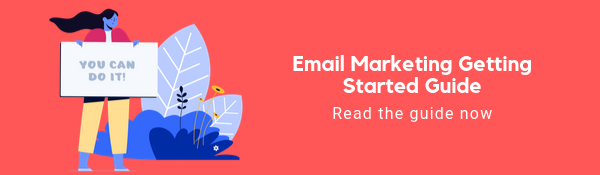
Partner with the email service trusted by developers and marketers for time-savings, scalability, and delivery expertise.