Send With Confidence
Partner with the email service trusted by developers and marketers for time-savings, scalability, and delivery expertise.
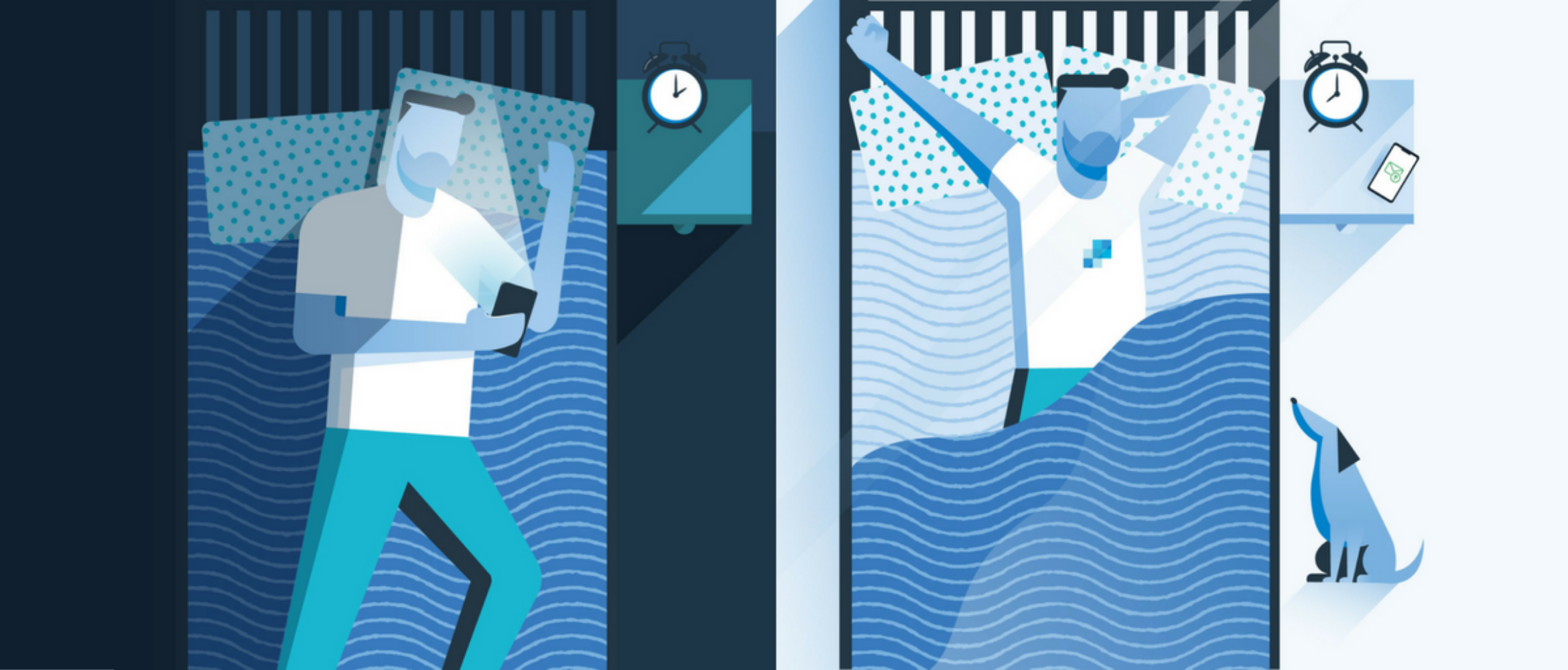
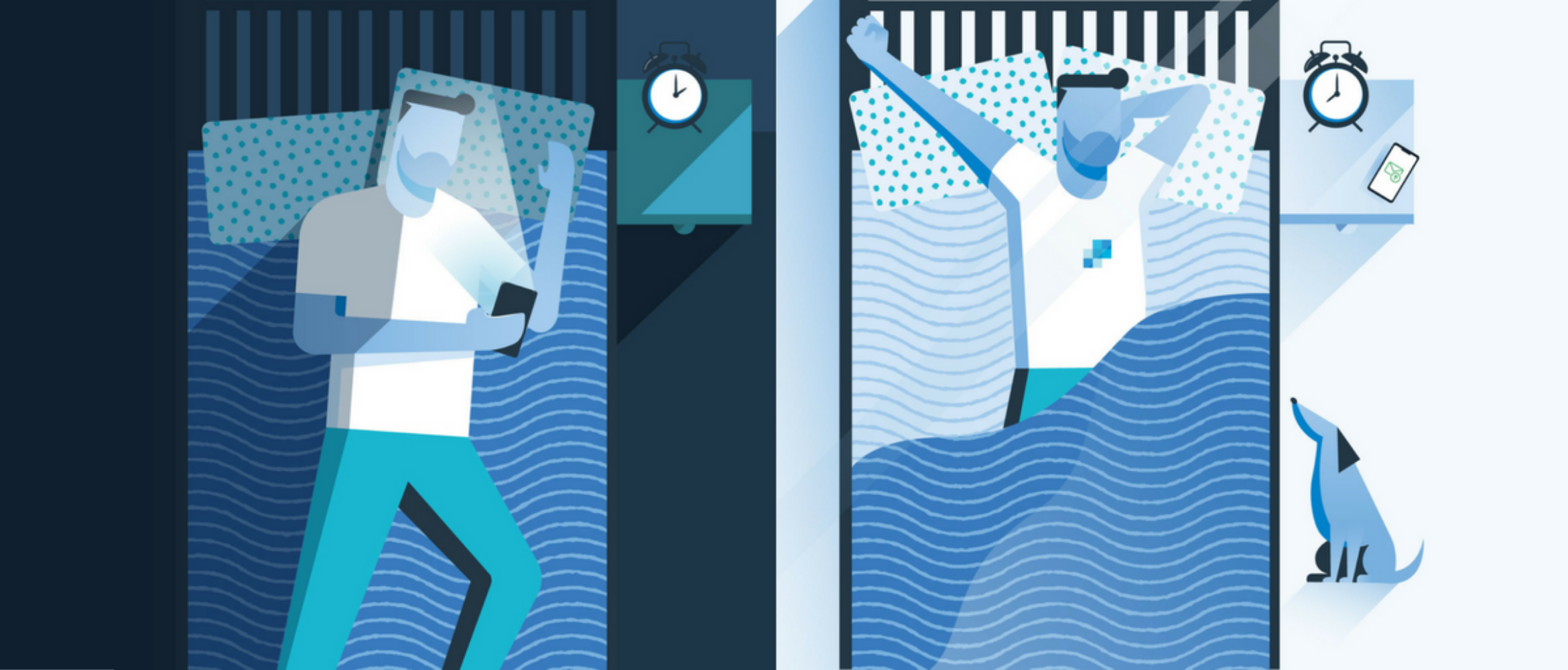
Time to read: 4 minutes
Because Dark Mode doesn't just influence your user's experience (which is extremely important)—it has a direct impact on your deliverability.As we discuss in great depth in our 2022 Email Deliverability Guide, the most important factor to your sender reputation (and thus your deliverability) is recipient engagement. And if Dark Mode optimization (or lack thereof) is affecting the way recipients engage with your emails, then you better believe it'll impact your delivery rates.


Partner with the email service trusted by developers and marketers for time-savings, scalability, and delivery expertise.