{{baseInfo.title}}
{{#if @first}}
{{baseInfo.description}}
{{/if}}
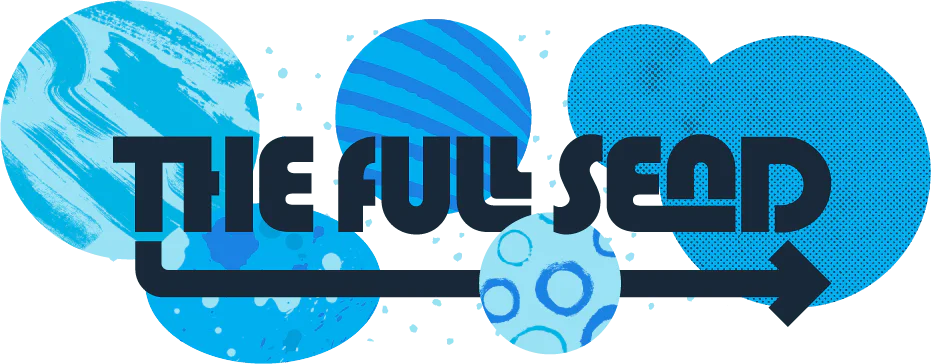
Partner with the email service trusted by developers and marketers for time-savings, scalability, and delivery expertise.