Spam Reports
Spam reports happen when a recipient indicates that they think your email is spam and then their email provider tells SendGrid. The list provided here can be filtered by email address or date.
Searching Spam Reports by Date
In the top right corner of the Spam Reports page in the Twilio SendGrid App, you will see a calendar icon. It will be set to "All Time" by default. Click this calendar icon and choose the spam report dates you would like to search between. Your recipient list will refresh, showing the recipients who marked your email as spam between these dates.
Removing Recipients From The List
When you select the checkboxes next to the recipient names or select all, using the checkbox next to the search box, you will see a new button at the top of the page. From this list, you can choose to remove the selected recipients from the list.
Download Spam Reports as CSV
You can download your Global Unsubscribe list as a CSV by clicking the gear icon at the top of the page and selecting “Download CSV.” The file will download in your browser right away.
Additional Resources
Looking for more visibility into your email performance?
Send better email with Expert Insights. Our detailed monthly reports will enable you to understand your email reputation and recipient engagement and repair issues with expert how-to steps.
EXPERT INSIGHTS →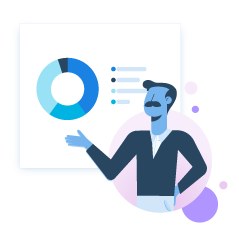
Need some help?
We all do sometimes. Get help now from the Twilio SendGrid Support Team.
Running into a coding hurdle? Lean on the wisdom of the crowd by browsing the SendGrid tag on Stack Overflow or visiting Twilio's Stack Overflow Collective.
