Send With Confidence
Partner with the email service trusted by developers and marketers for time-savings, scalability, and delivery expertise.
Time to read: 2 minutes
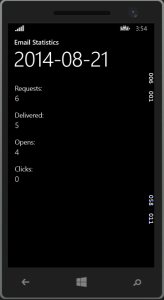 Welcome back to the second part of my series about building a Windows Phone 8.1 app to track email powered by Microsoft Azure and SendGrid's Event Webhook.
Welcome back to the second part of my series about building a Windows Phone 8.1 app to track email powered by Microsoft Azure and SendGrid's Event Webhook.
Partner with the email service trusted by developers and marketers for time-savings, scalability, and delivery expertise.
| public async Task<ObservableCollection<EmailStats>> GetStats(uint days = 1, uint aggregate = 0) | |
| { | |
| if (days < 1) | |
| throw new ArgumentException("The days argument must be larger than 0.", "days"); | |
| if (days > 1095) | |
| throw new ArgumentException("The days argument must be less than 1096.", "days"); | |
| var httpClient = new HttpClient(); | |
| var response = await httpClient.GetAsync( | |
| new Uri(String.Format("{0}stats.get.json?api_user={1}&api_key={2}&date=1&days={3}&aggregate={4}", | |
| SendGridApiBase, SendGridUsername, SendGridPassword, days, aggregate))); | |
| string responseBody = await response.Content.ReadAsStringAsync(); | |
| if (aggregate == 1) | |
| responseBody = "[" + responseBody + "]"; | |
| return JsonConvert.DeserializeObject<ObservableCollection<EmailStats>>(responseBody); | |
| } |