Send With Confidence
Partner with the email service trusted by developers and marketers for time-savings, scalability, and delivery expertise.

Time to read: 5 minutes






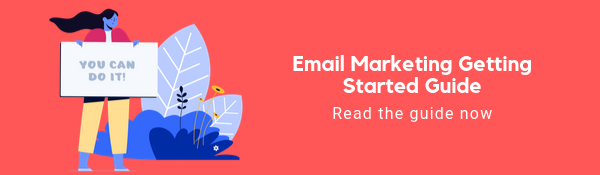
Partner with the email service trusted by developers and marketers for time-savings, scalability, and delivery expertise.