2023 Email Deliverability Guide
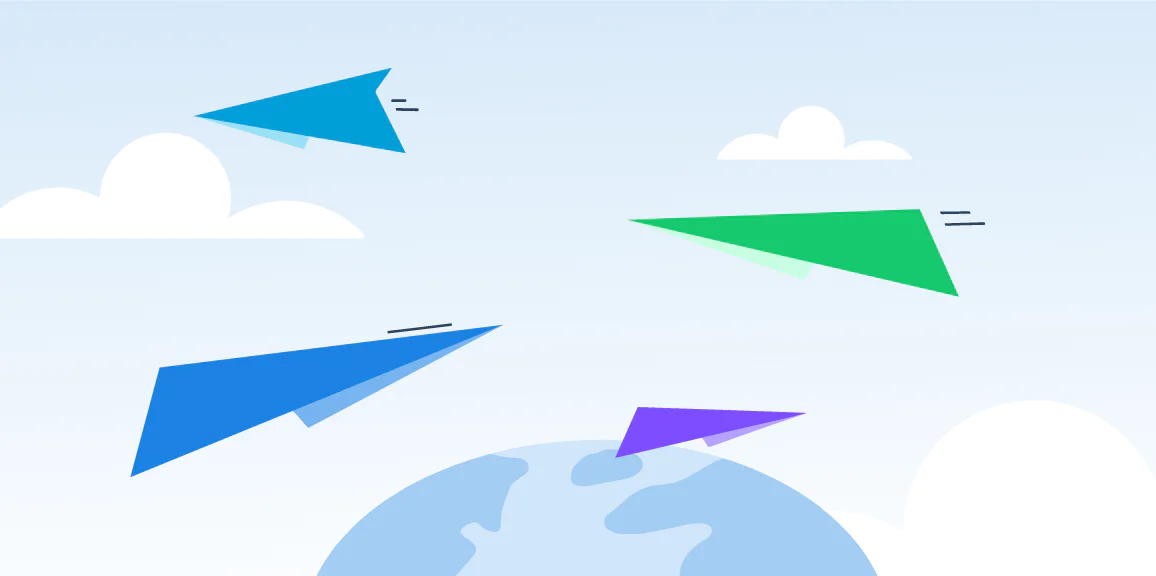
Twilio SendGrid’s long-awaited 2023 Email Deliverability Guide is here. This year’s guide features the latest industry trends, email news, and best practices to help you improve your business’s deliverability and secure your spot in the customer inbox.
Featuring advice and tips from our internal team of email deliverability experts, this guide has everything you need to create, maintain, and scale a healthy email program.
We will use the information you provide consistent with our Privacy Policy.
What’s inside the guide?
-
Learn actionable ways to improve your sender reputation and deliverability
-
Get email infrastructure and authentication tips that can help you avoid the spam folder
-
Discover how to get more emails to the inbox by focusing on user experience
-
Learn to understand and utilize your sending metrics
-
And more!