Send With Confidence
Partner with the email service trusted by developers and marketers for time-savings, scalability, and delivery expertise.
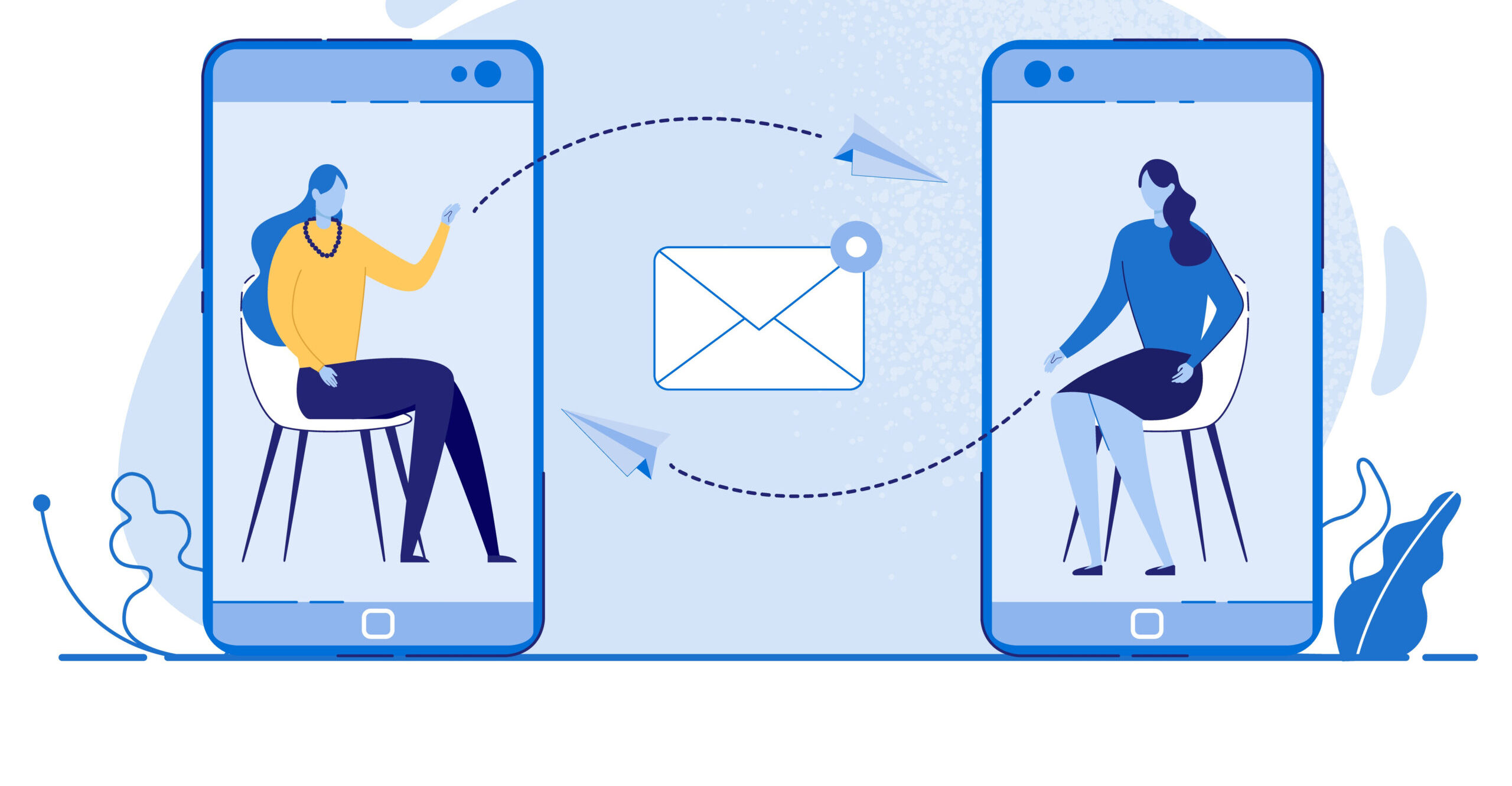
Time to read: 7 minutes
Sending an email with text might seem old school (or new school?), but it's a powerful way to send email communications when you don't have internet access.
In a world of online communication, it’s easy to forget that channels like SMS don’t need an internet connection to function. Because 3.5 billion people around the world utilize smartphones, online communications can feel like the default. However, there are millions of feature phones still in use around the world. India alone accounts for 400 million of these feature phones.
Imagine for a moment that you need to send an email without internet access. What do you do—where do you start?
Email doesn't exist solely online. Offline sending is a great alternative that enables senders to have flexible sending practices and provides them the space to be creative with their communications.
What if you could send an email using SMS? In this tutorial, we’re going to coach you on how to send an email using Twilio SMS in PHP with Twilio SendGrid. But first—let's cover some high-level topics.
In the realm of digital communication, merging SMS with email offers a unique blend of accessibility and convenience. However, like any technology, it comes with its own set of advantages and challenges.
Accessibility: SMS-to-email bridges the gap between feature phones and smart devices, making it an invaluable tool in areas with limited internet connectivity. It extends the reach of email to virtually anyone with a mobile phone.
Cost-effective: For users in regions with expensive or limited internet access, SMS offers a more affordable way to send emails. It’s especially beneficial for businesses looking to communicate with customers in such areas.
Speed and convenience: SMS is known for its immediacy. Integrating SMS with email allows for quick sending of emails without the need for a data connection, which is particularly useful in urgent or time-sensitive situations.
Simplicity: The process doesn’t require high-tech skills. Anyone familiar with sending a standard text message can easily adapt to sending emails via SMS, making it user-friendly for a broad audience.
Formatting constraints: SMS lacks the rich formatting capabilities of typical email services. Emails sent via SMS will be plain text, without the ability to include elements like bold or italic text, images, or attachments.
Dependency on cellular network: While not requiring the internet, this method is reliant on a stable cellular network. In areas with poor mobile reception, sending emails via SMS might be inconsistent or delayed.
Potential security concerns: Sending sensitive information via SMS may pose security risks, as standard text messaging lacks the encryption of most email services. It’s important to consider the type of information being transmitted.
Cost considerations: While sending an SMS can be cost-effective for the sender, it’s important to consider that receiving and responding to these messages might incur costs for the recipients, depending on their mobile plan.
To send email using text, your computer will need to be set up with the following tools and packages:
Start by creating a folder in your computer where you will keep all of the necessary files to start sending emails using SMS. For this tutorial, we’ll call the folder sms_email.
After creating this folder, create the following empty files inside of it:
Run the command below to complete all actions simultaneously:


TO:ladaposamuel@gmail.com+SUBJ:Hello+MSG:I’m sending this email using Twilio SMS


Partner with the email service trusted by developers and marketers for time-savings, scalability, and delivery expertise.